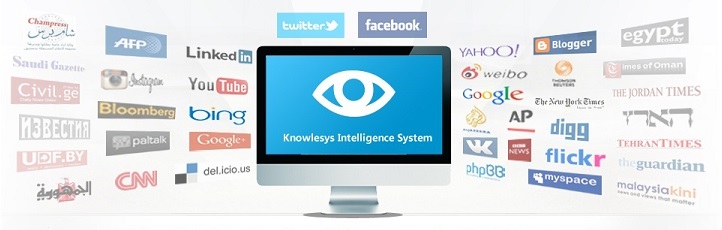How to track someone's location on Facebook Messenger?
In today's digital age, our lives are more interconnected than ever.
Social media, such as Facebook Messenger, has a plethora of features that allow us to share photos, call people, play games, transfer files, and more.
Most importantly, it is now possible to track someone's location through Facebook Messenger. This may have sounded impossible in the past. But now, all you need is the Facebook Messenger application.
Here we will show you how to do this in simple steps.
Location Sharing
The location sharing feature is the easiest way to share your location with your friends. It saves time and effort to keep track of someone's location.
1. Open Facebook Messenger and send a message to the person you want to share your location with.
2. Tap the four dot icon on the screen. If you are using an iPhone, the four dots should appear as plus signs.
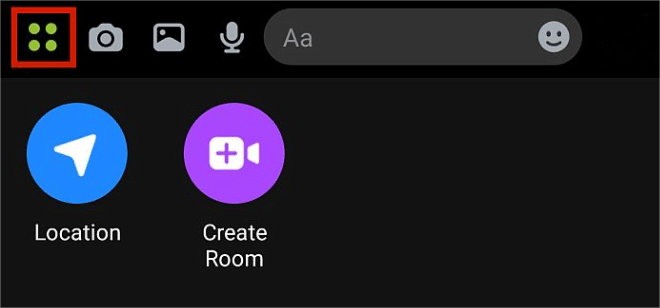
3. Tap the arrow that shows "Location".
4. Select the "Share Live Location" option.
From there, you will see the contact's current location on the Messenger chat screen. You can stop sharing your live location at any time by simply clicking "Stop Sharing".
However, an important note on this point. Using this method, other people can actually send their location where they are not currently located. But don't worry, there is a way to find out if that location is up to date.
When someone sends a live location, a button called " Directions" will appear below the name of the location. However, if the location sent to you is not live, for example, if it is a fixed location, the " Directions " button will not appear.
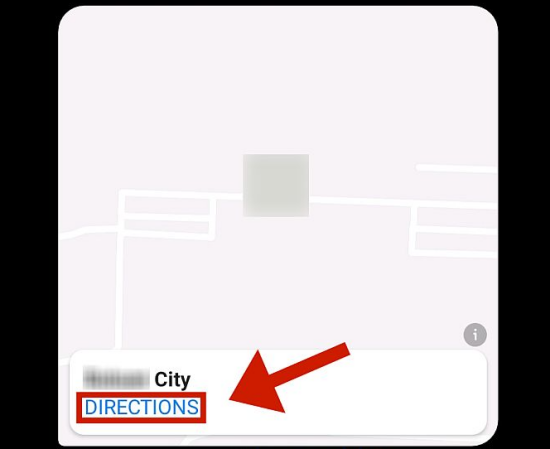
Nearby Friends
If your friends have this feature enabled in Facebook Messenger, you can use it to track the location of Facebook users. Using this feature requires you to have location history turned on.
After installing it on your smartphone, follow these steps to track someone's location:
1. log in to your Facebook and open "Location Services and Background Locations".
2. Click on the hamburger menu on the screen.
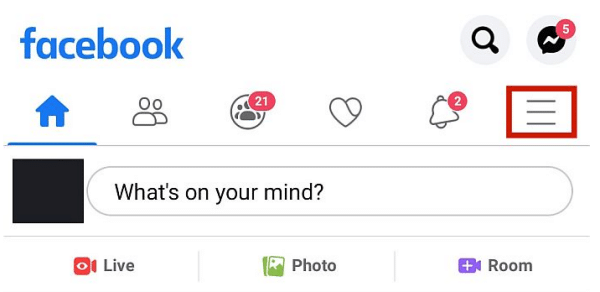
3. Scroll down and click on the "See More" option.
4. Select "Nearby Friends". Click “Get Started".
5. You will see a pop-up screen where you can control your privacy settings. Choose to share your location with all friends or specific people. When you have completed this setting, tap “Next".
6. Tap the slide switch to turn on "Nearby Friends". To turn it off, simply tap the same icon again.
After activating this location feature, you will be able to see your friends who are also using this feature. Your friends list will be displayed based on location, starting with the friends closest to you.
The Facebook Messenger button next to their name allows you to easily chat or call your friends and share your location.
Check Tags and Hashtags
You can also check the tags and hashtags of posts published in your friends' list feed.
Posts have the ability to automatically tag the poster's current location during the posting process. You can disable this feature in the post if you don't need it. However, some users don't mind sharing their location with others and they tend to share their address and current location in their stories and Facebook posts in the form of tags.
1. If they did, just click on the hashtag/tag.
2. It will say something like "Show Location".
3. Click on the button and it will take you to Google Maps, which will show you the location of the target.
4. You can use it to direct yourself to that location.
【Dark Web】●5 Awesome Dark Web Links
銆怤etwork Security銆戔棌9 popular malicious Chrome extensions
銆怰esources銆戔棌The Achilles heel of AI startups: no shortage of money, but a lack of training data
【Artificial Intelligence】●Advanced tips for using ChatGPT-4
【News】●AI-generated fake image of Pentagon explosion goes viral on Twitter
【Web Intelligence Monitoring】●Advantages of open source intelligence