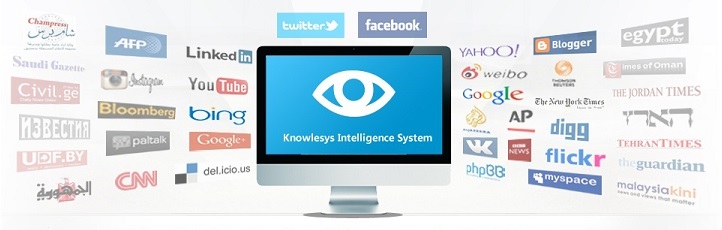How to Use Twitter Spaces?
How to Make a Space on Twitter?
1. Start from the homepage or the Spaces tab. There are two ways to start a Space:
- From the homepage – Click on the + icon to start a post then tap the purple Spaces icon.
- From the Spaces tab – Click on the purple Spaces icon on the bottom right of this tab to start a space.
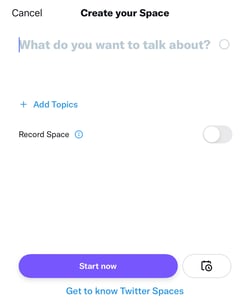
From there, you’ll have to:
- Give your event a title, ideally related to the topic you’ll be discussing.
- Add up to 3 related topics to help relevant users find your event.
- Decide if you’ll record the Space.
- Start it immediately or schedule a date and time up to 30 days out.
Then, you can share your event with others in your feed to invite them to join.
2. Start your Space event.
As a host, you’ll be tasked with a few things:
- Designating speakers and/or moderators
- Accepting participation requests
- Sharing relevant Tweets during the conversation.
3. Look for speaker requests.
When you first start a Space, the default setting will be to limit
speakers to the ones you designate. However, you can change it to people you follow or anyone who joins.
Note that you can only designate up to 10 speakers at a time and have one co-host.
When someone requests to speak, you'll get a notification and can choose to give them speaking privileges or ignore the request. If you unmute the listener, be sure to introduce them to the audience.
4. Remove or change speakers.
If you have more than 10 guests that would like to speak, you can tap one of your current speakers to remove their privileges.
This will allow you to minimize the potential speakers or add more speakers. This can be especially helpful if you're holding a longer chat and want multiple listeners to contribute to the discussion.
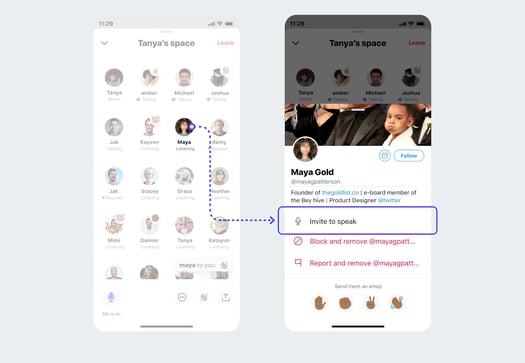
Additionally, if the conversation goes awry or someone says something unexpected, Twitter allows Space creators to report or block speakers if they say or do something inappropriate.
This can help moderators create a safe and respectful environment for all listeners and participants.
5. End the Space.
A Twitter Space can only be ended by the person who launched it. To end a Space you created, all you have to do is tap the End icon.
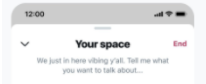
6. Download your Space's data.
According to Twitter, the social media platform retains data about the Space including recordings and transcriptions for up to 30 days after the event for review in case of policy violations.
Space creators can only access and download that data within 30 days of hosting, while speakers can download audio transcriptions. Spaces are ephemeral to non-speakers and conversations will disappear from the app as soon as they end.
How to Join Spaces on Twitter?
1. Attend a Space.
When someone you follow is in a Space, you'll see a purple circle around their profile picture on your timeline. A Twitter Space can also appear as a banner on the top of your feed.
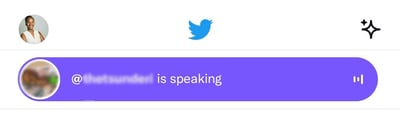
When you tap on it, you'll be given more details about who is in the Space and see a "Start listening" button. If the Space creator allows anyone who joins to speak, you'll be asked if you want to enter the Space.
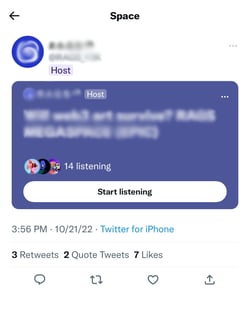
2. Attempt to speak.
Every Space you join is different. Some will allow any user to speak while others require attendees to request the ability to speak in the Space.
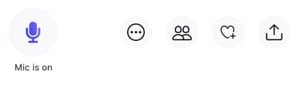
You’ll know by looking at your microphone icon. It’ll either say “Request” or “Speak.”
Once you’ve submitted your request, the host will be notified and will either approve or deny it. Once it’s your turn to speak, you’ll be notified.
3. Share the Space.
From the bottom navigation of each Space, you can tap the icon showing two people to invite specific followers to join, or the share button to Tweet a link to the Space you're in.
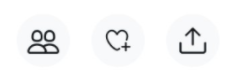
4. React to the conversation.
If you want to respond to something a speaker says in a Space, but don't want to speak, you can tap the heart-shaped icon in the Space's lower navigation to see a list of emojis that you can tap to show a visual reaction.
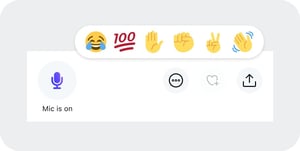
5. Share Tweet-based conversation starters.
Attendees can share public tweets directly in a Space.
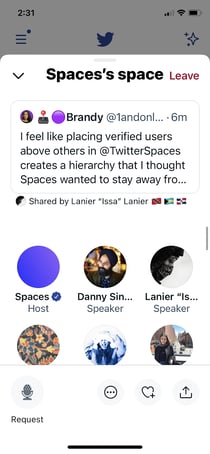
To share tweets in a space, you just need to minimize the space you're in, find a public tweet, tap the Share button, and tap the Spaces option. From there, the tweet will appear at the top of your space until the space host removes it or another tweet is shared.
6. Leave or minimize a Space.
Not interested in a discussion you're listening to? All you need to do to exit is tap the "Leave" button in the upper-right corner of the screen.
If you'd like to go back to your Twitter feed, but want to keep listening to the Space conversation, you can tap the down arrow in the upper-left corner to shrink it into a small player that allows you to see tweets without leaving the Space.
銆怰esources銆戔棌The Achilles heel of AI startups: no shortage of money, but a lack of training data
銆怤ews銆戔棌Access control giant hit by ransom attack, NATO, Alibaba, Thales and others affected
【Open Source Intelligence】●10 core professional competencies for intelligence analysts
銆怰esources銆戔棌The 27 most popular AI Tools in 2023
銆怤etwork Security銆戔棌9 popular malicious Chrome extensions
銆怬pen Source Intelligence銆戔棌5 Hacking Forums Accessible by Web Browsers