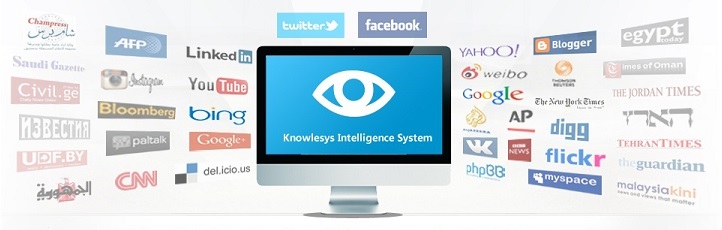GETTR open source intelligence investigation tips(1)
Gettr is a social media platform designed to meet the need for an alternative platform that limits censorship.
Gettr, an alternative technology platform that sells directly at American Conservatives, is the brainchild of Jason Miller, a former senior adviser and spokesman for President Trump. The name Gettr was inspired by the words "GET TRuth".
Gettr is self-described as “founded on the principles of free speech, independent thought and rejecting political censorship and “cancel culture”. Users can create posts, as well as comment, like, share, and repost posts on the platform.
The following is an introduction to Gettr, which is used for open source intelligence investigations.
Profile Discovery
As a clone of Twitter, Gettr users have an account page that captures their account details, posts, retweets, media and likes. Gettr users can easily access content through a web browser or mobile app.
Gettr has a built-in search function that provides the best results when searching for profiles on the platform. Gettr allows search engines to index its sites, which means Gettr profiles and posts will appear in search results, so you can also search for content outside of the Gettr platform itself to conduct research.
When searching for profiles through the Gettr platform, you can search for usernames displayed in the nickname field, or in the search bar at the top of the page. Profiles with similar name matches and tags containing your search terms will be displayed as suggestions.
Clicking View All Results will provide a complete list of results for the search term, including profiles, posts, and hashtags. You can then click on the People tab of the search results to limit the results to show only accounts. Search results may be based on a variety of factors, including verification status, influence score, number of posts and keyword matches.
With Google Search Index, you can view a wide range of information from Gettr, such as posts, usernames and profiles. Here's how to get started:
1. gettr.com
By entering this simple command into a search engine such as Google, you are telling the search engine to only display pages from the website www.gettr.com. The ' site:' operator removes pages from any other sites from the search results, showing 94,500 results from gettr.com in Google's index.
2. gettr.com/post/
By appending /post/ to the end of our first query, we can narrow down the search results. When searching with this operator string, Google will only show us posts from Gettr that have been indexed by its system. Adding any keywords after this query will allow you to search for keywords in Gettr's content via Google without even visiting the site. When doing so, you should enter the search string in quotation marks.
3. gettr.com/user/
By appending /user/ to the end of our original query, you can collect the nicknames (possibly their first names) and usernames of Gettr users without visiting the Gettr site. If you’re looking for a particular person, you can add their first and last name, display name, or username after your ‘site:’ command to look for them specifically.
It is important to understand that search engines can only show you pages that have been indexed, not any pages that already exist. As a result, brand new profiles and posts may not appear in the search results. This means that results in the Gettr platform search function may be more accurate because the platform will access content as soon as it is created.
From a Gettr user's profile, you can gather a range of useful information about the topic, including their profile picture, cover photo, nickname, description, verified status, username, location, website, join date, following and followers.
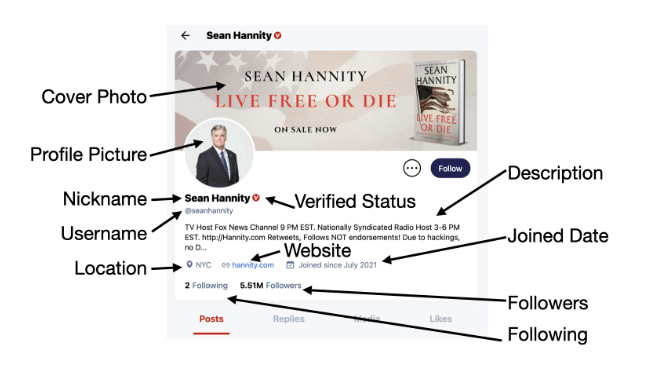
銆怤ews銆戔棌Access control giant hit by ransom attack, NATO, Alibaba, Thales and others affected
【Dark Web】●5 Awesome Dark Web Links
【Open Source Intelligence】●10 core professional competencies for intelligence analysts
銆怰esources銆戔棌The 27 most popular AI Tools in 2023
【News】●AI-generated fake image of Pentagon explosion goes viral on Twitter