Mastering LinkedIn Search: A Comprehensive Guide
LinkedIn is an essential tool for networking, job hunting, and professional development. However, with millions of profiles on the platform, finding the right person can be challenging. This guide aims to provide a detailed, step-by-step approach to effectively using LinkedIn's search features, filters, and Boolean search techniques to locate the profiles you need.
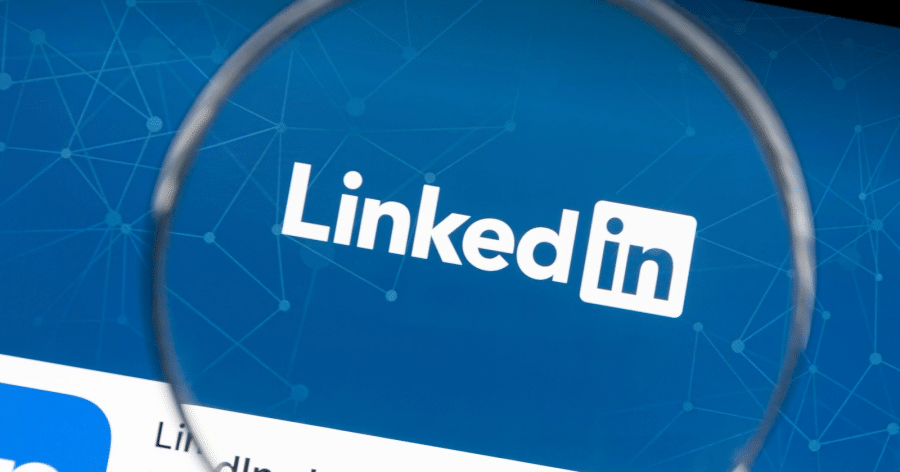
Step-by-Step Guide to Find Someone with LinkedIn Search
To find someone on LinkedIn, follow these simple steps:
Step 1: Access the search bar on your LinkedIn feed and press enter.
Step 2: Select the 'People' filter located below the search bar. Once the page loads, click on “All Filters”.
Step 3: In the pop-up window, scroll down to the keywords section. Enter the name, title, company, or school of the person you are searching for.
Step 4: Click the "Show results" button to view the desired profiles.
Note: If you don't find a relevant company, school, or industry, you can manually add it in the keywords section.
Utilizing LinkedIn People Search Filters
LinkedIn's search engine is designed to sift through millions of profiles efficiently. Here's how you can leverage its various filters:
By Name: The simplest method is to type the person's name into the search bar and click on the “People” button. For more precise results, use quotation marks around the name to find exact matches.
By Job Title: If you're looking for professionals in a specific role, use the job title filter to narrow down your search. This is particularly useful for recruiters.
By Company: This filter helps you find employees currently or previously associated with a specific company. It allows you to search for past or current companies, giving you more options.
Other Essential Filters:
· Location: Narrow your search to a specific geographic area.
· Industry: Connect with professionals in a specific sector.
· School: Find alumni from your alma mater or target schools of interest.
· Keywords: Use this filter to uncover profiles mentioning specific skills, certifications, or experiences.
Tips for Utilizing Filters
To maximize the effectiveness of LinkedIn's search filters, consider these advanced tips:
Combine Filters: Use multiple filters together for a more targeted search. For example, combine the “Location” filter with the “Industry” or “Job Title” filter for specific searches.
Use Boolean Search: LinkedIn supports Boolean logic, allowing you to combine keywords with operators like AND, OR, and NOT for refined searches. For more details on how to effectively use Boolean search techniques specifically on Google to locate LinkedIn profiles, refer to the subsequent section.
Save Searches: Save frequent searches and set alerts for new profiles matching your criteria.
Finding LinkedIn Profiles on Google
To find LinkedIn profiles on Google, follow these steps:
1. Enter the Person's Name: Type the person's name into Google, including any relevant job titles or keywords.
2. Add “LinkedIn” to the Search Query: This tells Google to specifically search for LinkedIn profiles.
3. Scan the Search Results: Look for the LinkedIn logo and the person's name in the results.
4. Access the Profile URL: Click on the person's profile and copy the URL from the address bar for future reference.
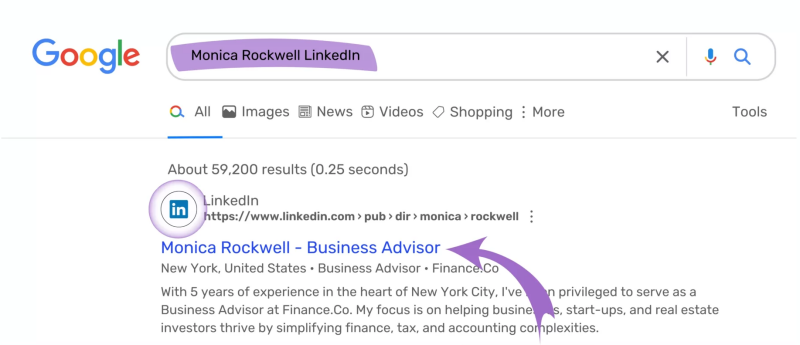
Using Boolean Search Techniques on Google
Boolean search techniques refine your search by combining keywords with specific operators. Here's how to use them effectively:
Exact Phrase Search: Use quotation marks to find an exact match (e.g., “Alice Johnson”).
Narrowing Results with AND: Combine terms to ensure both appear in the results (e.g., “Alice Johnson” AND “LMNCorp”).
Broadening Search with OR: Include either of the search terms (e.g., “Alice Johnson” OR “Bob Smith”).
Excluding Terms with NOT: Exclude certain words (e.g., “Alice Johnson” NOT “LMNCorp”).
Grouping Keywords and Operators: Use parentheses for a more structured search (e.g., “Project Manager” AND (“Alice Johnson” OR “Bob Smith”)).
How to Search Someone on LinkedIn Without Them Knowing
Utilize Incognito or Private Browsing Mode
Browsing in incognito or private mode ensures that your activity does not get recorded in your browser history or cookies. This method prevents LinkedIn from tracking your visits. However, be aware that those with advanced tracking software or notifications enabled might still detect profile visits.
Search Using Keywords
Instead of directly searching for someone by name, use keywords related to their job title, company, or industry. This method can help you locate their profile without using their exact name. However, if the profile includes unique keywords, you may still end up on their profile.
View Profiles of Mutual Connections
If you have mutual connections, consider viewing their profiles to indirectly find the person you are looking for. While this approach avoids direct searching, individuals with profile view tracking may still notice that their profile was viewed.
Use Third-Party Tools
Tools like Knowlesys can provide advanced search capabilities without leaving a trace on LinkedIn. These tools offer comprehensive search options and results while keeping your identity concealed.
Browse Profiles in Private Mode
LinkedIn offers a feature to browse profiles without revealing your identity. Here’s how to activate it:
1. Click on the "Me" icon at the top of your LinkedIn homepage.
2. Select "Settings & Privacy" from the dropdown menu.
3. In the "Visibility of your profile & network" section, click on "Profile viewing options."
4. Choose from three browsing modes:
· Your name and headline
· Private profile characteristics (job title and industry)
· Private mode
Opt for "Private mode" to ensure complete anonymity. While users will be notified that someone viewed their profile, they will not know your identity. This feature is particularly useful for discreetly researching potential clients, employers, or competitors.
Be Aware of LinkedIn Search Limits
LinkedIn imposes a monthly limit on free searches. While the exact limit is unclear, it's estimated to be around 1,000 profiles per month. If you hit this limit, you may need to upgrade to a premium account for additional search capabilities.
Conclusion
Mastering LinkedIn's search and filter features can significantly enhance your networking efforts, making it easier to connect with the right people. By combining these tools with Boolean search techniques on Google, you can refine your search process, ensuring precise and relevant results. Whether you're a recruiter, job seeker, or professional looking to expand your network, these strategies will help you navigate LinkedIn's extensive database effectively.