How to find a user ID in Telegram?
Telegram is currently one of the most popular messaging applications in the world.
Telegram is very similar to WhatsApp and Viber in terms of functionality. You can
chat with friends and family, call them, host video calls, and even send voice
messages. In general, it is a very useful application.
The interface of the
application is easy to use and it is available for Android, IOS and Windows devices.
Some people like it more than other applications because it has a very friendly and
flexible design on the desktop.
If you are new to Telegram and want to learn
how to find user IDs, then you have come to the right place. We will show you how to
do it yourself quickly and easily.
Each user has a unique Telegram ID
(except for usernames or aliases that start with the symbol @), which is associated
with a unique cell phone number.
The steps are the same for both desktop and
mobile applications.
1. Open your Telegram application.
2. Enter
"userinfobot" in the search field of your contacts. If you can't find this
"profile", try adding "@" before your search query. When you find @userinfobot,
click or tap on it.
3. Select Start at the bottom of the chat.
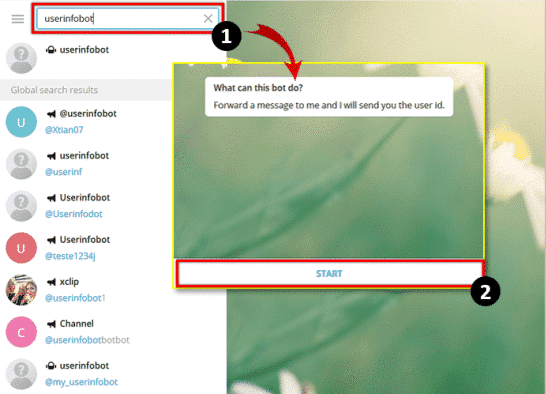
4. By clicking "Start", you have automatically entered "/start". It will prompt the bot to display your user ID, as well as your chosen first name, last name, and chosen language.
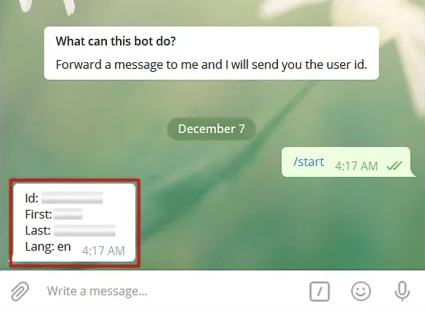
5. If you want to search for someone else's, enter that user's username in the
message box. The bot will display their ID to you as a text message.
Are you having problems trying to find user IDs?
The
first thing you can do is try all of these steps again. If this still doesn't work
for you, try the following tips to resolve the problem:
Check your
Internet connection. Telegram will not work unless your phone has
access to the Internet. If you do not have an Internet connection, you will not be
able to take action or get answers from the bot. Make sure you are connected to
Wi-Fi or that your mobile data is turned on.
Try logging out of the
Telegram application and then logging back in.
You can
also try restarting your device and retrying. Or, you can even turn
your device off for a while, then turn it back on and try the above steps again.
If the above steps don't work and you still can't get the ID from the
Telegram bot, you can uninstall the app from your phone and
reinstall it after a few minutes. This should solve your problem. If not, please
wait for a while or contact Telegram's support team and ask them for help.