Snapchat open source intelligence investigation methods
Snapchat is a multimedia instant messaging application and service whose main feature
is "burn after reading". Users can use Snapchat to take photos, record videos, add
text and drawings, and send them to their friends list on the app. These photos and
videos are called " Snaps," and all photos have a life span of 1 to 10 seconds.
After a user takes a photo and sends it to a friend, the photo is automatically
destroyed on time, according to the user's pre-determined schedule.
Snapchat
content can appear in a variety of formats that can provide investigators with
useful information.
1. Search Snapchat by location
If
the user has device-level location services turned on and selected, snaps will
collect location data at various points in time during the user's Snapchat usage.
However, users can keep and delete their location data in the application settings,
which means that location data is not always available.
Snapmap is an
official Snapchat map that enables the public to view publicly available geotagged
snaps by embedded location. A publicly available snap is one in which the user has
location data turned on on their device and has selected the location service in the
Snapchat app settings. Investigators can use Snapmap to perform map/location-driven
searches of public Snapchat content.
Investigators can manually move to any
location in the world and view public snaps posted from any location by clicking on
the location on the map.
Snapmap is a heat map that shows high-density areas
of public snaps arranged by color, from low and blue to high and red.
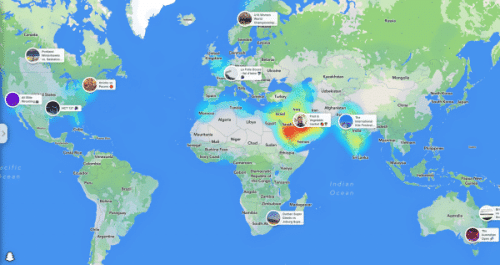
In addition to manually navigating to a location in Snapmap, you can also jump to a
location using the URL action.
2. View recent public snaps of
Snapchat users
Investigators can use the Snapchat URL to
determine if an account is associated with a username and to view any recent public
snaps made by that account.
To determine whether a username is valid and
whether a Snapchat account is associated with it, enter the username into the
Snapchat app search bar, which is located in the upper left corner of the app under
the magnifying glass icon.
Or enter it into the following content URL, https://www.snapchat.com/add/username,
replacing "username" with the target username.
3. Snapchat indexing
sites
There are several sites that offer Snapchat users the
ability to log in and register their sites. Most of them are focused on dating.
They
offer the opportunity to search their database. And because users of these sites can
provide additional information there (such as their gender, age, hobbies, etc.), it
might be interesting to see if usernames found on Snapchat pop up there as well.
Keep in mind that people who appear on these sites must register themselves.
This is not a copy of the Snapchats database.
For example,
Ghostcodes.com.
4.
Searching for phone numbers
If you want to know if a phone
number is associated with a Snapchat account, simply add the number to your phone
contacts in your smartphone and then sync your contacts with Snapchat. If there is a
match, you will see the username on the screen.
Next, click the outline icon
in the upper right corner of the screen. Select All Contacts to see if anyone in
your contacts has a Snapchat profile.
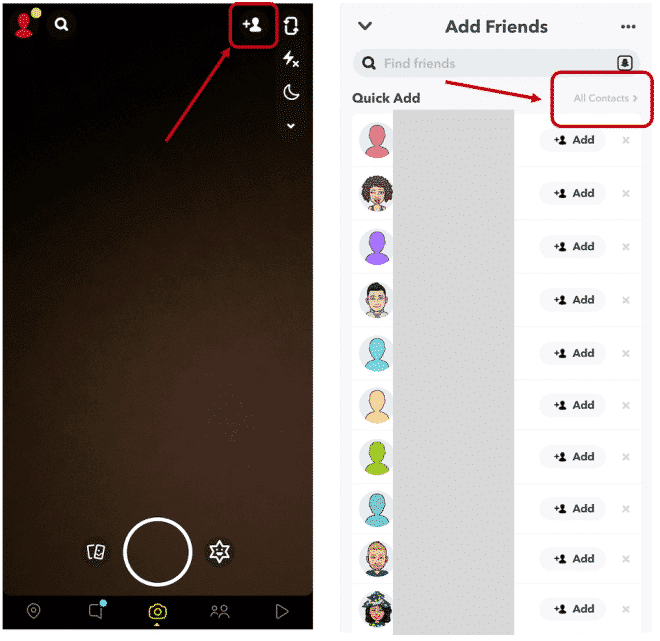
5. Extract Snapchat content
Public snaps, including those
identified in Snapmap and Stories, can be downloaded manually in the browser.
To download snaps from Snapmap, proceed as follows:
1. You can open
Developer Tools by clicking F12 or right-clicking on the page and selecting Inspect.
2. In the Developer Tools menu, select the Network tab, and then select the
Media sub-tab.
3. If the Data section of Media is empty, you may need to
refresh the page using the Refresh button or by clicking Ctrl+R.
4.
Right-click on the Snapshot link and click to open it in a new tab.
Similarly,
the same process can be used to download videos from a Snapchat user's Stories. To
download snaps from Stories:
1. Click F12 or right-click the page and select
Check to open Developer Tools.
2. In the Developer Tools menu, select the
Network tab, and then select the Media sub-tab.
3. If the Data section of
Media is empty, you may need to refresh the page using the Refresh button or by
clicking Ctrl+R.
4. Right-click on the video link and click to open it in a
new tab. Alternatively, find the video under the title, copy and paste the URL into
a new tab, or in the Preview tab, right-click the video and select Open it in a new
tab.
5. After opening the video in a new window, you can play the video.
6. In the bottom right corner of the video, there will be an options button
with 3 dots.
7. Clicking on the "Options" button will open a list of
options. Click the "Download" button to save the video to your device.
At
this point, we may notice a blurry part on the screen due to the fact that the
overlay tab has been removed. By default, snaps removes the user-added graphic
overlay from the public story. However, this overlay layer can be re-added to snaps
and displayed by manipulating the URL to allow investigators to view the original
video as it is uploaded.
In the following URL https://s.sc-cdn.net//default/media.mp4,
replace "media.mp4" with "embedded.mp4"
After changing the URL, the overlay
will be visible on the video.