How to check if someone is active on Snapchat?
Snapchat is known for being a very transparent app. It offers many features that
other apps don't, such as notifying you if someone takes a screenshot or replays a
snap in your chat. However, unlike other apps, Snapchat does not have explicit
indicators that someone is online (such as the green bubble next to a user's
profile).
Fortunately, there are several ways to tell if someone is active
on the app. This article will discuss all the different ways to check if a user is
active on Snapchat.
Snap Maps
Snap Maps tell you
where your friends are when you’re using the app. However, depending on your
friends’ privacy configurations, you may not always be able to view your friends’
locations on the map.
You should be able to determine when the individual
last used Snapchat and where they were while they were online if they aren’t using
Ghost Mode, which masks their location at all times. Users can also prevent the app
from accessing their location altogether.
As long as Snap Maps is open, your
location will be updated regularly until you put it in Ghost Mode or disable
location services. This feature can be used to determine where someone is and when
they are online.
Here’s how to do it:
1. Find your friend on Snap
Maps.
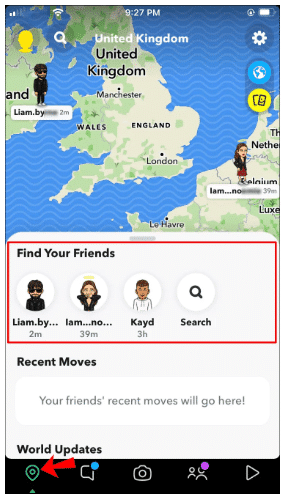
2. From the map, select their Bitmoji.
3. Under their name, you’ll see a gray
status bar.
4. There are a few different messages you can see: “Seen Now,”
“Seen XXm ago,” or “Last seen,” depending on how long ago they signed off. “Seen
Now” indicates that they are presently online in a specific location.
Chat
You’ll be able to detect when someone opens
your chat if you’ve been chatting with them. However, you’ll need to be watching the
chat the moment they appear to do so. Here’s how:
1. To get to the
conversation screen on Snapchat, open the app and swipe right.
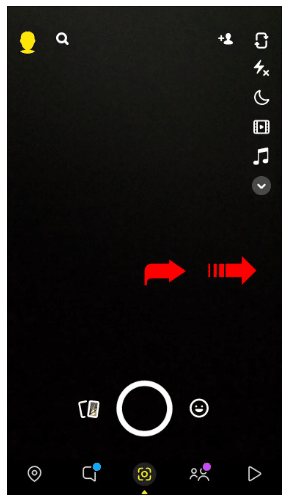
2. Open the person’s conversation by scrolling to it and tapping on it.
3.
There will be a small Bitmoji avatar of the person in the lower-left corner of your
chat window if they are online and have your conversation opened. The person’s
avatar will vanish from your chat window after they leave the chat.
Snap
Score
The number of snaps a user has sent determines their Snap
score. This covers both public and private snaps. When someone’s Snapchat score goes
up, it signifies that they’ve just sent a snap.
Snap scores update every few
minutes, so you can check back after a little while for any changes. Here’s how:
1. Go to the Friends tab in Snapchat.
2. Tap and hold the name of a
contact you want to find out about. The popup box will show on the screen if you
hold down the name.
3. You’ll see a number at the bottom of the popup box
now. This is their Snap score. Make a note of it or keep it in your mind.
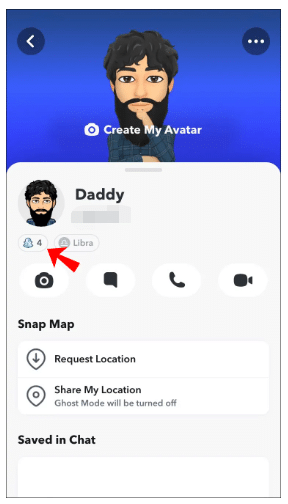
4. To see if the score has risen or not, you should check again in 10 to 15 minutes.
If the score rises, it indicates that the person is online.
Opened
Snaps
Snapchat tells you how long ago the individual read your
snap or message if you sent it. An online status may be determined by looking at
this parameter. The timestamp will be reliable for 24h. After a day, it will just
show the date and time of when the photo was last seen. Please keep in mind that the
recipient must have seen the photo/message for this to work.
1. Open
the Snapchat app.
2. Swipe right to see the conversations screen.
3.
Find their chat.
4. You’ll notice an empty square or arrow under the
recipient’s name if they’ve seen your message or snap. Opened and the date it was
viewed will appear next to this.
5. This individual may be online if their
timestamp is within the last few seconds or minutes.
Send a
Snap
Sending a snap to a contact to check if they’re online is
one way to go about this. You may infer the time they were last online based on it.
This is how it works:
1. Find the user you want to check.
2. You can
open the chatbox by swiping from left to right over your friend’s name.
3.
Send a message by entering it and then tapping the Send button.
4. Remain in
the chat window for a while.
5. Observe the lower-left corner of the screen
if you see that your friend’s Bitmoji is there. That implies the recipient of your
message is currently reading it.
6. The smiley icon will convert into a blue
dot when the other person uses Bitmoji, indicating that they are online. If the blue
dot or Bitmoji does not display there, the other person is either not online or
hasn’t checked the message yet.