How to get IP address from Skype?
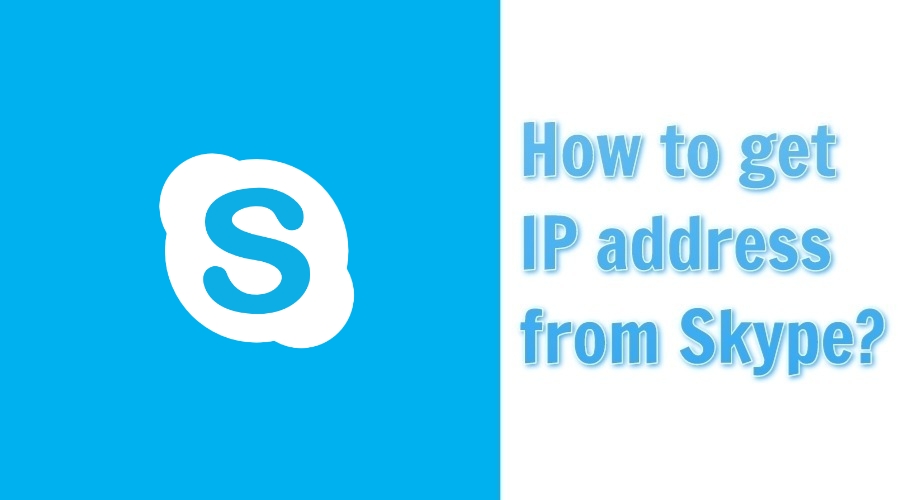
Skype is a widely popular communications platform that provides voice, video and text
messaging services. It allows users to make audio and video calls, send instant
messages and share files with individuals or groups. Skype is widely recognized in
the Open Source Intelligence (OSINT) field due to its widespread use and potential
to collect information during investigations.
Notably, Skype has faced security vulnerabilities in the past that exposed
users' IP addresses, allowing attackers to track their approximate geographic
location. The vulnerability raised concerns about privacy breaches, potential misuse
in relationships, and the risk of intrusive cyberattacks. While Microsoft initially
downplayed the severity of the issue, they eventually acknowledged the problem and
promised to address it with an upcoming patch.
However, this becomes a potential source of valuable data when conducting
open source intelligence investigations. Using the IP address associated with a
Skype account, investigators can gain insight into the geographic location and
potential connections of the individual behind the account.
The following describes the methods involved in querying Skype IP addresses
for open source intelligence purposes.
Methods to get IP address on Skype
1. Skype IP Resolver
Step 1: Search for the target person’s username in Skype’s “Chats” or
“Contacts”.
Step 2: Open the Skype
IP Resolver website.
Step 3: Paste the copied username into the "Skype Username" field.
Step 4: After completing the authentication process and entering the number
in the blue box, click on the "Lookup" button.
Step 5: The person’s IP address will be displayed.
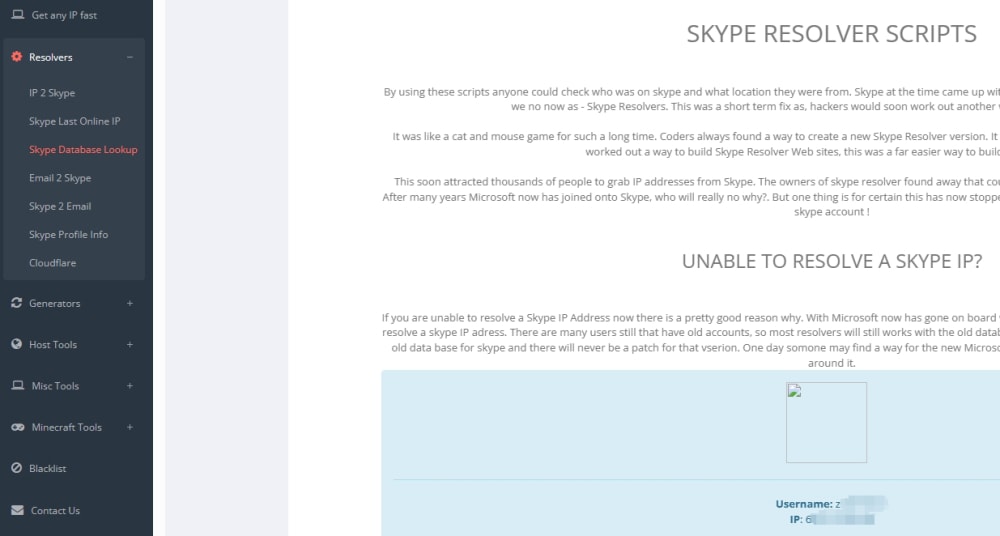
2. Wireshark
Step 1: Download and install Wireshark.
Step 2: After launching Wireshark, select the network interface used to
connect to the Internet. This could be your Wi-Fi adapter or Ethernet interface.
Step 3: Click the Capture button in Wireshark to start capturing network
traffic. This will start recording all packets sent and received through your
network interface.
Step 4: To filter out Skype-related packets and focus only on
Skype-generated traffic, you can type "skype" in the filter field and press Enter or
click the Apply button.
Step 5: After applying the filter, initiate a Skype call or chat with the
person whose IP address you want to retrieve.
Step 6: Wireshark continues to capture packets as you communicate with
Skype. It will analyze the packets to identify the source or destination IP address
associated with the Skype communication. You can look for packets that contain a
"Skype" identifier or an IP address of interest.
Step 7: Once you have identified the IP address, you can write down the IP
address that corresponds to the person you are communicating with on Skype.
Step 8: Once you have retrieved the desired IP address, you can stop the
packet capture in Wireshark by clicking the Stop button.
