How to download a LinkedIn resume?
Would you like to download a resume from LinkedIn, which automatically compiles the
information in a user's profile into a professional resume in PDF format? You can
easily export your LinkedIn resume or another user's LinkedIn resume in a few simple
steps. This article will show you how to access your LinkedIn resume on your PC and
Mac using your desktop browser.
1. Go to https://www.linkedin.com in a web
browser. This brings you to the LinkedIn site. You can use Google Chrome, Safari,
Microsoft Edge, Mozilla Firefox, or another browser.
If you are not already
logged in, enter your login information in the field at the top of the screen and
click Sign in.
2. Type a user's name in the search field. This can be found
at the top of the page, next to a magnifying glass icon.
Results will load
as you type.
You can input your own name to find your profile page, or click
your profile icon located on the left of the home page.
3. Click on the
user's name. This will open the user's profile page.
If the user has a
common name, be sure you have the right person.
4. Click on the More
option. This option appears just below the user's picture and name.
5.
Click Save to PDF from the drop-down menu. The PDF will begin downloading
automatically.
The PDF resume will open when it has finished downloading.
You can find your download in your computer's default save location. This is
usually the Downloads folder.
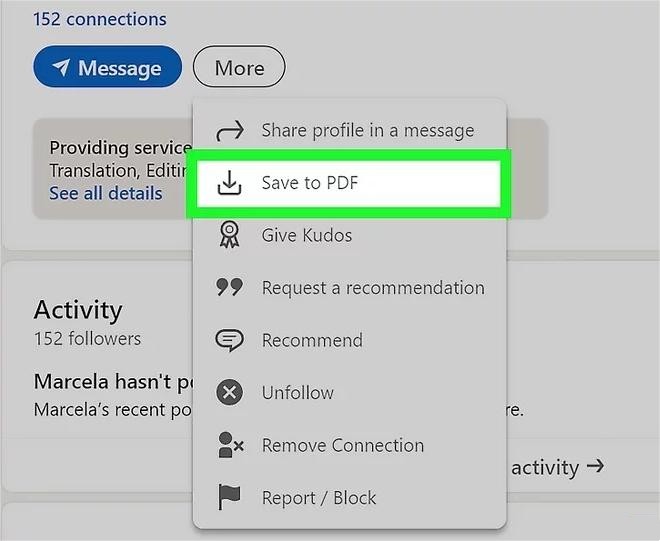
It is easy to download your own and other people's resumes by the above method, but
the process always requires you to log in to your LinkedIn account.
You can
quickly access other people's LinkedIn resumes through a third-party system,
Knowlesys Intelligence
System, without logging into your LinkedIn account.