Tips to help you become Telegram-savvy (2)
Related: Tips
to help you become Telegram-savvy (1)
1. Use folders to
separate your work and personal chats
As Telegram has become a
mainstream form of communication, you may find yourself juggling work and personal
chats on the app. If you want to better separate your personal and professional
life, or just organize your app, you'll find Telegram's folders feature useful.
You
can name your folders as you like, so get creative. In addition to work and personal
folders, other ideas include a "unread" folder for stale and spammy group chats, a
"friends" folder for friends, and a "channels" folder to dump all your subscribed
channels into. "folder for dumping all subscribed channels into it.
Here's
how to create the folders:
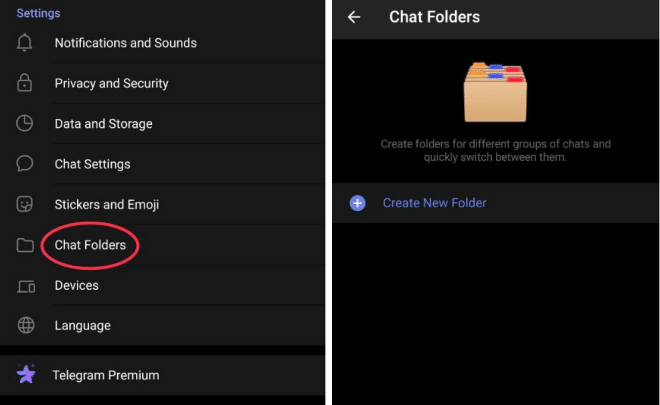
Go to Settings > Chat Folders > Create New Folder.
Apple users can also edit
folders directly by tapping and holding the chat icon at the bottom of the screen.
If you need to send an uncompressed image or video in its original file
size, tap the three dots when selecting attachments and then select "Send as file".
2. Set a simple reminder in the "Saved Messages"
The
" saved messages" folder is actually very useful. Most of us have used it as a
dumping ground to send pictures, messages or files to ourselves for personal
safekeeping, just like cloud storage on the Telegram server. However, what we don't
know is that we can even use it as a little alarm clock of sorts. Here's how to do
it:
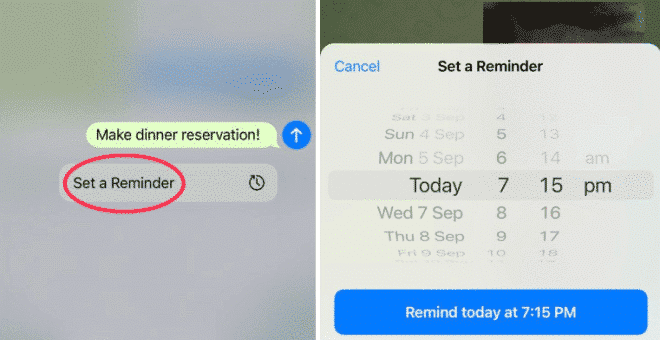
First, draft your reminder.
Then, click and hold the Send button.
Finally,
select "Set a Reminder" and choose your date and time.
3. Stop
people from randomly adding you
There is no limit to how many
"John Smiths" can exist on Telegram. After all, some people's names are the same.
Now, this means that people you don't know may add you by mistake.
Or, there
are many spam user profiles on Telegram that will add you to random groups and chats
to promote certain content. We opened the app and found that we had been added to a
random chat group of 50 people with an unknown name.
Having to constantly
log out and delete these groups is annoying, but there is a way to stop adding to
another group again and keep only the normal chats in your account.
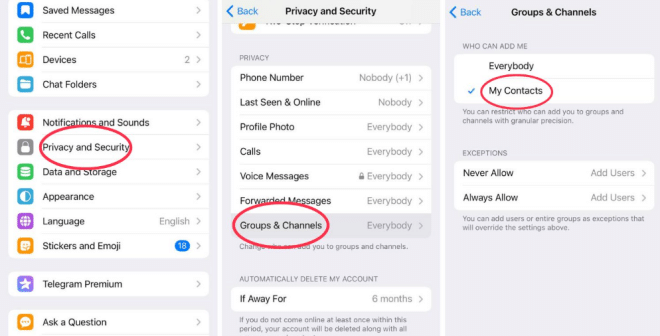
Go to Privacy and Security and then select Groups.
If you choose the My
Contacts option, only your contacts will be able to add you to a group.
Alternatively,
you may want to prevent someone from adding you to groups. To do this, select Never
Allow while Everybody is selected and choose the users in question.
With
the My Contacts option chosen, you can do this, but also Always Allow specific users
to add you to groups.