How to Use Twitter Spaces?
How to Make a Space on Twitter?
1. Start from the homepage
or the Spaces tab. There are two ways to start a Space:
- From the homepage
– Click on the + icon to start a post then tap the purple Spaces icon.
-
From the Spaces tab – Click on the purple Spaces icon on the bottom right of this
tab to start a space.
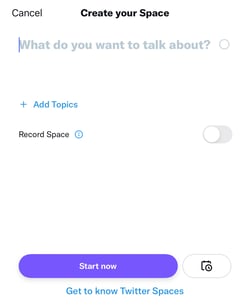
From there, you’ll have to:
- Give your event a title, ideally related to the
topic you’ll be discussing.
- Add up to 3 related topics to help relevant
users find your event.
- Decide if you’ll record the Space.
- Start
it immediately or schedule a date and time up to 30 days out.
Then, you can
share your event with others in your feed to invite them to join.
2. Start
your Space event.
As a host, you’ll be tasked with a few things:
-
Designating speakers and/or moderators
- Accepting participation requests
- Sharing relevant Tweets during the conversation.
3. Look for
speaker requests.
When you first start a Space, the default setting will be
to limit
speakers to the ones you designate. However, you can change it to
people you follow or anyone who joins.
Note that you can only designate up
to 10 speakers at a time and have one co-host.
When someone requests to
speak, you'll get a notification and can choose to give them speaking privileges or
ignore the request. If you unmute the listener, be sure to introduce them to the
audience.
4. Remove or change speakers.
If you have more than 10
guests that would like to speak, you can tap one of your current speakers to remove
their privileges.
This will allow you to minimize the potential speakers or
add more speakers. This can be especially helpful if you're holding a longer chat
and want multiple listeners to contribute to the discussion.
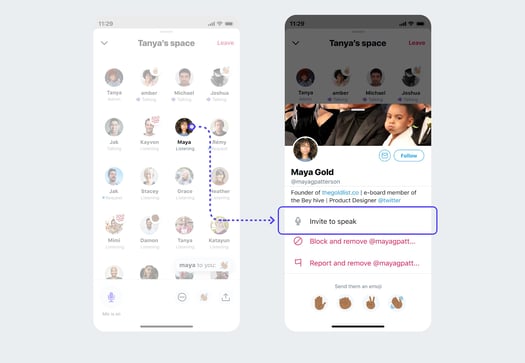
Additionally, if the conversation goes awry or someone says something unexpected,
Twitter allows Space creators to report or block speakers if they say or do
something inappropriate.
This can help moderators create a safe and
respectful environment for all listeners and participants.
5. End the Space.
A Twitter Space can only be ended by the person who launched it. To end a
Space you created, all you have to do is tap the End icon.
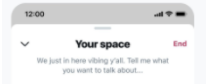
6. Download your Space's data.
According to Twitter, the social media
platform retains data about the Space including recordings and transcriptions for up
to 30 days after the event for review in case of policy violations.
Space
creators can only access and download that data within 30 days of hosting, while
speakers can download audio transcriptions. Spaces are ephemeral to non-speakers and
conversations will disappear from the app as soon as they end.
How
to Join Spaces on Twitter?
1. Attend a Space.
When
someone you follow is in a Space, you'll see a purple circle around their profile
picture on your timeline. A Twitter Space can also appear as a banner on the top of
your feed.
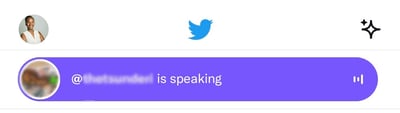
When you tap on it, you'll be given more details about who is in the Space and see a "Start listening" button. If the Space creator allows anyone who joins to speak, you'll be asked if you want to enter the Space.
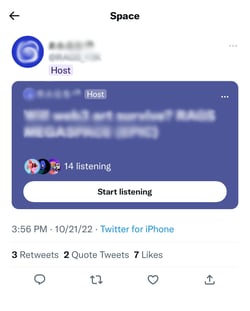
2. Attempt to speak.
Every Space you join is different. Some will allow any
user to speak while others require attendees to request the ability to speak in the
Space.
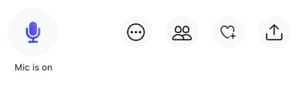
You’ll know by looking at your microphone icon. It’ll either say “Request” or
“Speak.”
Once you’ve submitted your request, the host will be notified and
will either approve or deny it. Once it’s your turn to speak, you’ll be notified.
3. Share the Space.
From the bottom navigation of each Space, you
can tap the icon showing two people to invite specific followers to join, or the
share button to Tweet a link to the Space you're in.
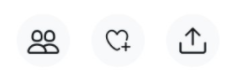
4. React to the conversation.
If you want to respond to something a speaker
says in a Space, but don't want to speak, you can tap the heart-shaped icon in the
Space's lower navigation to see a list of emojis that you can tap to show a visual
reaction.
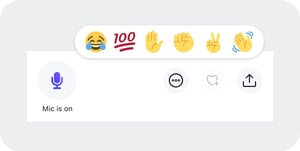
5. Share Tweet-based conversation starters.
Attendees can share public tweets
directly in a Space.
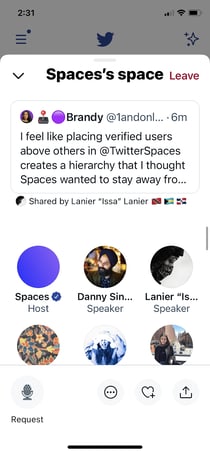
To share tweets in a space, you just need to minimize the space you're in, find a
public tweet, tap the Share button, and tap the Spaces option. From there, the tweet
will appear at the top of your space until the space host removes it or another
tweet is shared.
6. Leave or minimize a Space.
Not interested in a
discussion you're listening to? All you need to do to exit is tap the "Leave" button
in the upper-right corner of the screen.
If you'd like to go back to your
Twitter feed, but want to keep listening to the Space conversation, you can tap the
down arrow in the upper-left corner to shrink it into a small player that allows you
to see tweets without leaving the Space.