How to create successful LinkedIn articles?
Do you create written content? Want to know how LinkedIn articles can increase your
exposure?
In this article, you'll learn how to create LinkedIn articles to
expand your reach and engagement on LinkedIn.
When you write on LinkedIn,
you want to showcase your thought leadership, expertise and industry knowledge. News
and updates from your industry are great topics to write about.
If one of
your LinkedIn articles is getting a lot of engagement (comments and conversations)
from your network, it might be a good topic for a longer article.
1.
Choose your title
Choose a title that will catch the user's
attention in the synopsis and make them want to click through to read the article.
Also consider what terms your ideal audience is searching for. "How to" and digital
headlines ("7 Reasons to Start LinkedIn Articles Today") usually perform well on
this platform.
2. Format your articles for easy reading
The next step is to format your articles in a way that makes the information
easy to use.
Because we are bombarded with information and text online, it
is best to use shorter paragraphs of text interspersed with images. This approach
makes your articles easier to read, which is especially important when people are
using content through the LinkedIn mobile app.
Adding subheadings, bullet
points and bold text can also improve readability.
Pro tip: Always include
call-to-action phrases in your articles. To illustrate this, ask people for their
opinions (it's a great way to spark a conversation) or get in touch with you. Links
to your website, podcast or social media can also be used here. When someone
comments, you can reply to them and increase engagement with your profile.
3. Include images, videos or rich media in your articles
At the top of a article, you can add a cover image.
4.
Publish your article
Please note that when you create an
article, LinkedIn automatically saves it as a draft. When you're ready to publish
it, simply click Publish in the upper right corner of the page.
Pro Tip: To
increase the visibility of your LinkedIn articles, go to your privacy settings and
set your profile to public. To do this, click on your profile picture, select
Settings and Privacy, and then select Edit your public profile settings. On the
right side of the next page, make sure your profile's public visibility is set to
On. Then scroll down to Articles and Activity and make sure it is set to Show.
5. Share your article
After publishing an article,
you will want to share it. Click the Share button at the bottom of the article to
see the sharing options. Be sure to share to these places on LinkedIn:
·
Your personal LinkedIn feed
· A LinkedIn message (if relevant)
When
sharing articles to your personal LinkedIn feed, adding hashtags can help you get
more views on the link. LinkedIn encourages the use of hashtags when you create
articles and will suggest hashtags to use. However, LinkedIn doesn't currently
support hashtags inside articles.
When sharing your article to the feed,
tell your network why you're sharing the article and add relevant hashtags to the
article. Hashtags you use regularly show up first.
You can also share your
article to Facebook, Twitter and other social platforms, as well as in your email
newsletter.
6. Analyze the performance of your LinkedIn
articles
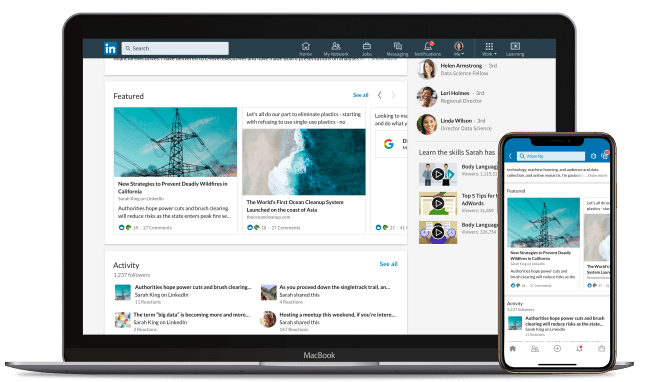
Your LinkedIn article will be viewed when someone clicks on it to read it. (On the
other hand, if someone scrolls through a article in the news feed, the number of
views of that article will be counted.)
To view the analytics for your
articles, click your profile image and select View My Profile. Then scroll down to
Articles and Activity.
Click on See All Articles and choose the article for
which you want to view the analytics. (Note that you can also view the analytics for
your articles here too; simply choose Articles at the top of the feed.)
Click
on the bottom-right option in gray—”x views of your article.”
The pop-up
window that appears will show the analytics for your article. You can see the number
of views, as well as whether anyone has reshared your article.
You'll also
find information about the people who have viewed your article, including:
·
The company where they work
· Their job title
· Their location
· How most people found your article (through LinkedIn or another website)
How can you use this data? Here are a few examples:
· If you've
posted an article and several people from one company viewed it, reach out to
someone at that company.
· If you run events or speak publicly and your
viewers are from one particular location, consider choosing that location for your
next workshop.
· If the job title doesn't resonate with the target audience
you're trying to reach, you may need to change your messaging.
Keep in mind
that you're the only person who has access to this data. Someone else reading your
article won't be able to see this information.