How to add Instagram to Google Authenticator?
Google Authenticator is a great application that enhances your online security by
providing a two-step verification code. Every time you log into the application, you
need to enter your password and an application-generated code. This prevents
potential intruders from accessing your account. Instagram is one of the many
applications that allow you to protect your account using the Google Authenticator
application.
If you want to know how to add Instagram to Google
Authenticator, then you've come to the right place. This article will explain what
you need to do to set up Google Authenticator on Instagram using your Android device
or iPhone.
Adding Instagram to Google Authenticator
Google Authenticator is based on two-factor authentication (2FA). This is an
additional layer of security that is used to verify a person's identity.
How
does it work? First, the user enters a username and password to access the social
network or application. Instead of automatically gaining access, the user needs to
enter a "second factor". Usually, this factor represents a unique combination of
letters and numbers or the answer to a "secret" question. More advanced options are
fingerprint patterns and voice scanning.
With 2FA, you need to know both of
these factors to access your account. Therefore, even if someone finds your
password, they will not be able to access your account without the second factor.
Google Authenticator is a great app that allows you to set up 2FA for many
apps and programs, including Instagram. It is completely free and easy to use, even
for those who are not tech-savvy.
Add Instagram to Google
Authenticator on iPhone
The Google Authenticator app can be
downloaded from the App Store. Keep in mind that you need access to the Instagram
app to add Google Authenticator to it.
Here's how to add Google
Authenticator to Instagram:
1. Open the Instagram app and sign into your
account when prompted.
2. Select your profile photo in the bottom right
corner.
3. Press the hamburger icon in the upper right corner.
4. Go
to "Settings" and select "Security".
5. Click on "Two-factor
authentication".
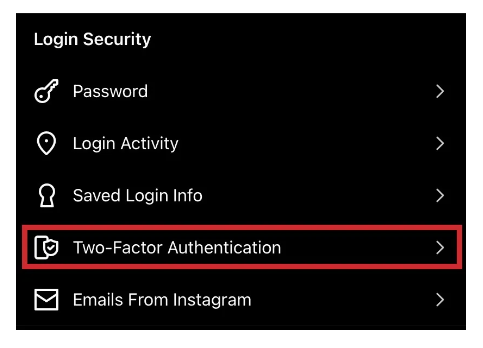
6. Click " Get Started". Here, you will see three options:
Authentication
App, WhatsApp and SMS. Select "Authentication app". After toggling the toggle
button, Instagram will check if you have the Google Authenticator app installed. If
not, they will recommend installing it. Remember that Instagram will lead you to
"Duo Mobile". In this case, please use the search button to find Google
Authenticator.
After installing the application, return to Instagram and
follow the on-screen instructions to set up 2FA.
Adding Instagram to
Google Authenticator on Android
Android users can use the
Google Authenticator app to enhance the security of their Instagram account. Follow
the instructions below to set up:
1. Launch the Instagram app on your phone
and log in to your account if necessary.
2. Tap on your avatar in the lower
right corner.
3. Select the hamburger icon in the upper right corner.
4. Go to "Settings" and select "Security".
5. Click on "Two-factor
authentication".
6. Click "Get Started". Among the three options, select the
Authentication app. Once this is done, Instagram will automatically check if you
have the authenticator app installed on your Android. If you don't have it, the app
will recommend "Duo Mobile". Press the Search button in the upper right corner to
find and install Google Authenticator.
After installing the app, go back to
Instagram and follow the instructions to set up 2FA.
Google Authenticator
allows you to add an extra layer of security to your Instagram account and prevent
potential intruders from accessing it. Since it acts as a hub for all your online
accounts, you can use it for other social networks and applications.